Canva is a staple resource to create and develop graphics for social media, print media, and various other sources. Recently, Canva announced that they are releasing new tools that create new experiences for users and enhance collaboration and connectivity.
Canva Docs and Websites
Later this year, Canva will be releasing Canva Docs:a real-time document feature. Canva Docs will allow users to create “a place to house your plans, designs, and other communications,” according to Canva`s blog. The document feature can also hold embedded designs and can convert to a full presentation with a shareable link. View and engagement insights will also be available with this feature.
 Like the document-to-presentation feature, Canva websites give users the power to turn documents, presentations, and PDFs into responsive and interactive websites. Like their current platform, Canva Websites will offer a myriad of templates for users to customize. Website builders will have the opportunity to purchase branded domains with Canva and published websites will include features that track views, clicks, and other insights.
Like the document-to-presentation feature, Canva websites give users the power to turn documents, presentations, and PDFs into responsive and interactive websites. Like their current platform, Canva Websites will offer a myriad of templates for users to customize. Website builders will have the opportunity to purchase branded domains with Canva and published websites will include features that track views, clicks, and other insights.
Text-to-Image
One of Canva`s newest tools includes a text-to-image generator. This tool allows users to enter a short description of an image and within seconds, Canva will produce a graphic. Images can also be rendered in 3D.
New Marketplaces for Creators and Developers
With the goal to expand the global communication community, Canva has developed the Canva Creators program. More than 3,000 creators’ work will be added to Canva`s libraries to diversify template and design offerings.
Canva is also introducing the App Marketplace built from the new Canva API. Here, Canva plans on building and expanding apps, workflows, and design features.
Whiteboards
To boost collaboration and brainstorming, Canva is introducing Whiteboards. This feature acts as an infinite canvas that allows real-time collaboration. Your whole team can work together with different features, like virtual sticky notes, workshop templates, flowchart tools, and more.
If you`re more of a visual or moodboard brainstormer, no problem! Canva Whiteboards will also have access to all their photos, illustrations, and videos.

Presentations
Canva users will be able to craft visually compelling and dynamic presentations through Canva`s templates or by uploading any PDF, PowerPoint, or Illustrator file. This feature will give users the ability to view their presentations through a storyboard. A timeline video editor has the ability to sync music seamlessly with the presentation. Additionally, presentation creators can view new engagement insights.
How To Make Your Designs Stand Out
Canva is a versatile tool for creating branded images, so what are some ways to make your designs stand out?
Composition
Composition is all about how your visual elements are laid out. Canva`s templates are a great base for maintaining a thoughtful composition. When creating your posts or prints, keep in mind using visual hierarchy and grids. Visual hierarchy will make your key design elements stand out and using grids will help with spacing, and to determine if you want your design to be symmetrical or asymmetrical.
Color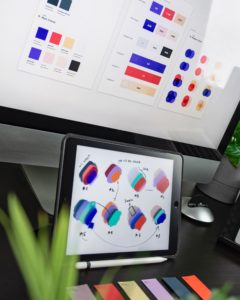
Colors and color schemes greatly impact the cohesiveness of design elements and how viewers perceive and interpret the design. For more logo and corporate designs, colors tend to be complementary – think orange and blue or red and purple. Also, try to keep color values in mind. For example, jewel tones share the same value because they have the same ratio of dark to light.
Animation
Animating your designs keeps things visually interesting. Canva is a great way to achieve this! Adding movement to a design sets this element at the forefront and will make it the most prominent to viewers. Too much movement can be distracting, but if used to emphasize a specific message, it can add life to any presentation or social media post.
Other tips for design and formatting (for marketers who aren’t graphic design experts):
- Ensure spacing is consistent between text boxes and other graphic elements.
- Line up different elements; a design can easily look sloppy if there aren’t clean lines connecting the different pieces of the graphic together.
- Balance the white space. Don’t include too many elements in one section of the graphic and use the different elements to guide readers to the call-to-action..
- Most people look at design images from left to right. If there’s something important they should see, position it in a place that will be highly visible.
- Consider how the graphic will be used and viewed; for example, avoid underlining text if it can’t be hyperlinked, use text sizes big enough to read well on a mobile device, and choose a font that’s easy to read; some fonts may look cool, but aren’t practical if viewers need to look twice.
- When in doubt, keep it simple.
- Always spell-check with a separate app or plug-in. Relying only on yourself to proofread can be dangerous.
Need some more tips for your designs? Check out our marketing design blog post to learn more.
Comments are closed.

